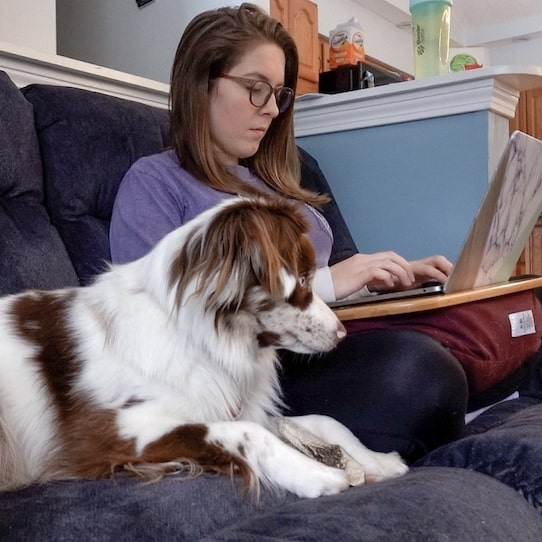Mandi Lynn has been successfully self-publishing on Amazon since the age of 17. Here’s her step-by-step process. First, before uploading to Kindle Direct Publishing (KDP), you’ll need to know a few things. The book title, subtitle, release date, if you wanna do a paid ISBN or a free ISBN, how much you wanna charge for it, what categories your book should be in, the keywords you wanna optimize for, and lastly, the age range for your book.
Create a new Text document and type all that out so you’re prepared and not just winging it when you jump into the uploading process. Then go to KDP.Amazon.com, sign up, and log in. You’ll see a section called Create a New Title, where you can add a Kindle eBook, Paperback, or Hardcover. Start with eBook. Click the little plus sign. Amazon will walk you through it. You’ll add your Book Title, Subtitle, and if your book is part of a series, you can Add series details. You can ignore the Edition Number.
Put your name (or pen name) in the Author field. If you have Contributors, you can add them in too. Now you’ll type in a summary of your book under the Description field. Make sure to format it so it’s easy to read. Under Publishing Rights, check that you own the copyright (unless it’s a public domain work; in which case, tick that). Now you should be at the Keywords and Categories section. Mandi suggests you use a tool called Publisher Rocket to steer you in the right direction.
From there, you’ll select the Age and Grade Range. Then whether you wanna make your eBook available for Pre-order or release it right now. Click Save and Continue. The next page is for your actual Kindle eBook Content. When it asks you about Digital Rights Management (DRM), select No. Then click on Upload eBook manuscript, and do just that. Then you’re gonna go ahead and upload your Kindle eBook Cover. Remember, people do judge a book by its cover, so make sure it’s a good one.
Now you’ll wanna hit Launch Previewer and just make sure everything’s looking the way you want it. Click through, page by page, and make sure the formatting’s dialed, there aren’t any typos, the cover art didn’t get distorted, things like that. If you’re happy with it, click Book Details in the upper-left, enter in your paid ISBN (or leave blank if you’re going the free route), and click Save and Continue. Now you’re onto the final stage before publishing, which is the Kindle eBook Pricing section, right?
Mandi prefers to check the Enroll my book in KDP Select box, but you’ll have to do your own research to decide what’s best for you. From there, might as well tick the box that says All Territories so that your book’s on sale everywhere Amazon serves, right? For Primary marketplace, select Amazon.com. And then for Royalties, Mandi likes to price her eBooks at $3.99. That allows her to select the 70% royalty plan. Doing so will auto-check the box in the next field, called Book Lending. That’s a good thing; just go with it.
And that’s basically that. You’ll see a notification that says it can take up to 72 hours for your title to be available on Amazon. Usually, though, it’ll be faster than that. You’ll probably see it, live, in less than 24 hours, Mandi says. Check out some of her other YouTube videos for insights on marketing your book, getting reviews, and making more money with it. She’s also got some good reviews on other self-publishing platforms like IngramSpark, Draft2Digital, Barnes & Noble, and more.